Sharing Dashboards with Cloud Files as a Data Source
When you share dashboards with other Analytics users, you need to take into account the data sources you used to build the visualizations in the dashboard. If your data source is a file uploaded on a cloud provider, users you share your dashboard with may not be able to open it unless you grant them access to the file.
When you choose to allow access to a data source file on a cloud provider, a shareable link to this file is created. Dashboards that use this file as a data source will be properly viewed when shared with other users. The link itself will not be shared with Analytics users but is stored encrypted on our servers.
You can create a shareable link when:
choosing a file uploaded on a cloud provider as a data source for a visualization;
sharing a dashboard, which uses a cloud file data source;
saving a dashboard in a workspace.
Supported Cloud Providers
You can grant access to dashboards, which use files uploaded on the following cloud providers:
Google Drive
OneDrive
Dropbox
Granting Access when Choosing a Cloud File as a Data Source
You can allow access to a cloud file at the point of selecting your data source to build a visualization. After choosing a file uploaded on one of the supported cloud providers, you will be prompted to the following dialog:
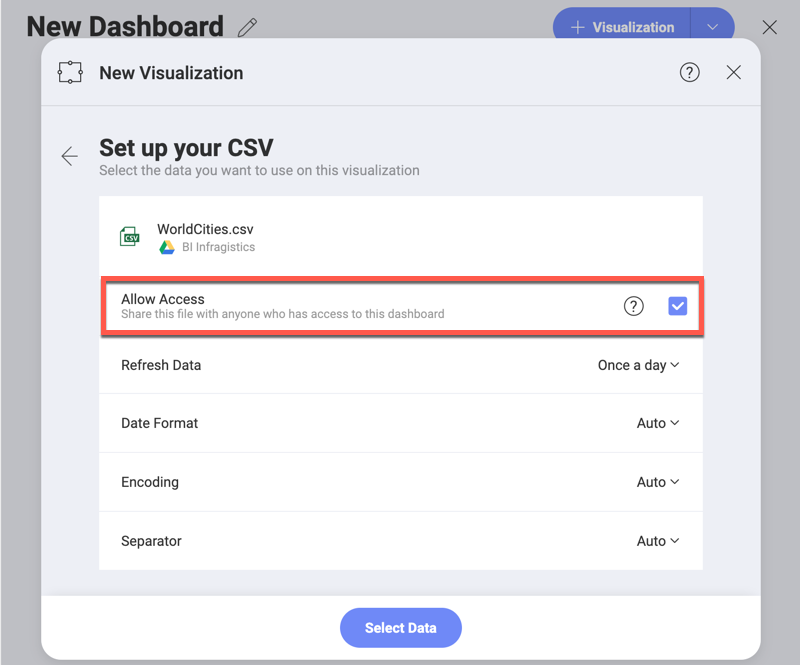
Make sure the Allow Access checkbox is selected, otherwise the shareable link will be disabled.
Granting Access when Sharing a Dashboard
You can grant access to dashboards that use cloud files with a disabled shareable link, when sharing them with other users.
Click/tap on the overflow button of a dashboard.
Select Share.
The following dialog opens:
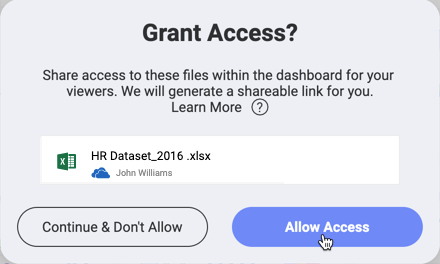
Click/tap on Allow Access and proceed with selecting users to share your dashboard with.
Saving a Dashboard with a Cloud File Data Source in a Workspace
You may want to save in your workspace a dashboard, which contains one or more visualizations using cloud files as data source. If a shareable link to these data source files hasn't been created (has been disabled), Analytics will prompt you to allow access:
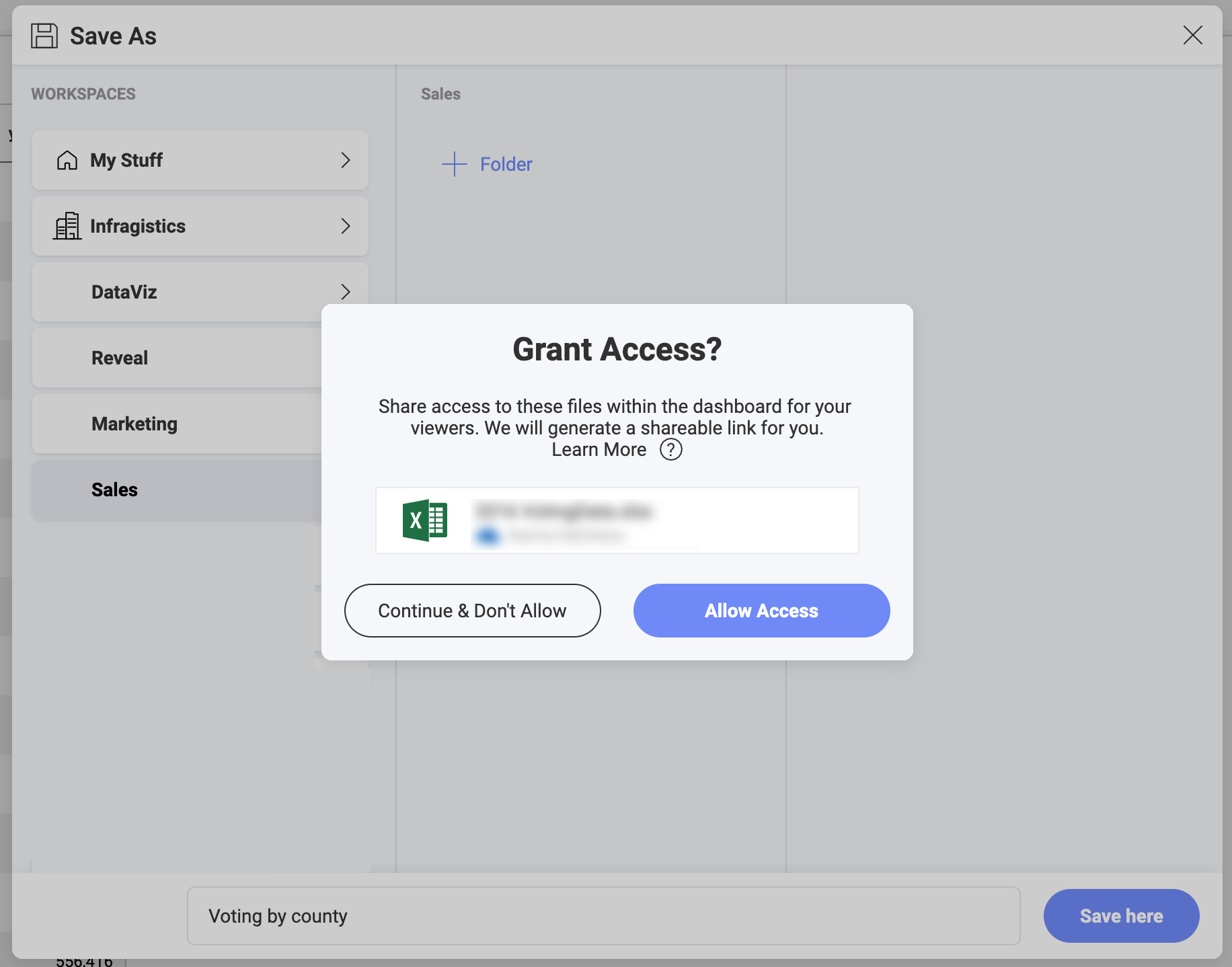
This way you make sure all workspace members can view the dashboard you saved in your workspace.
See Also
If you can't see the contents of a dashboard, shared with you, please read: Requesting Access to Shared Dashboards with Cloud Files
