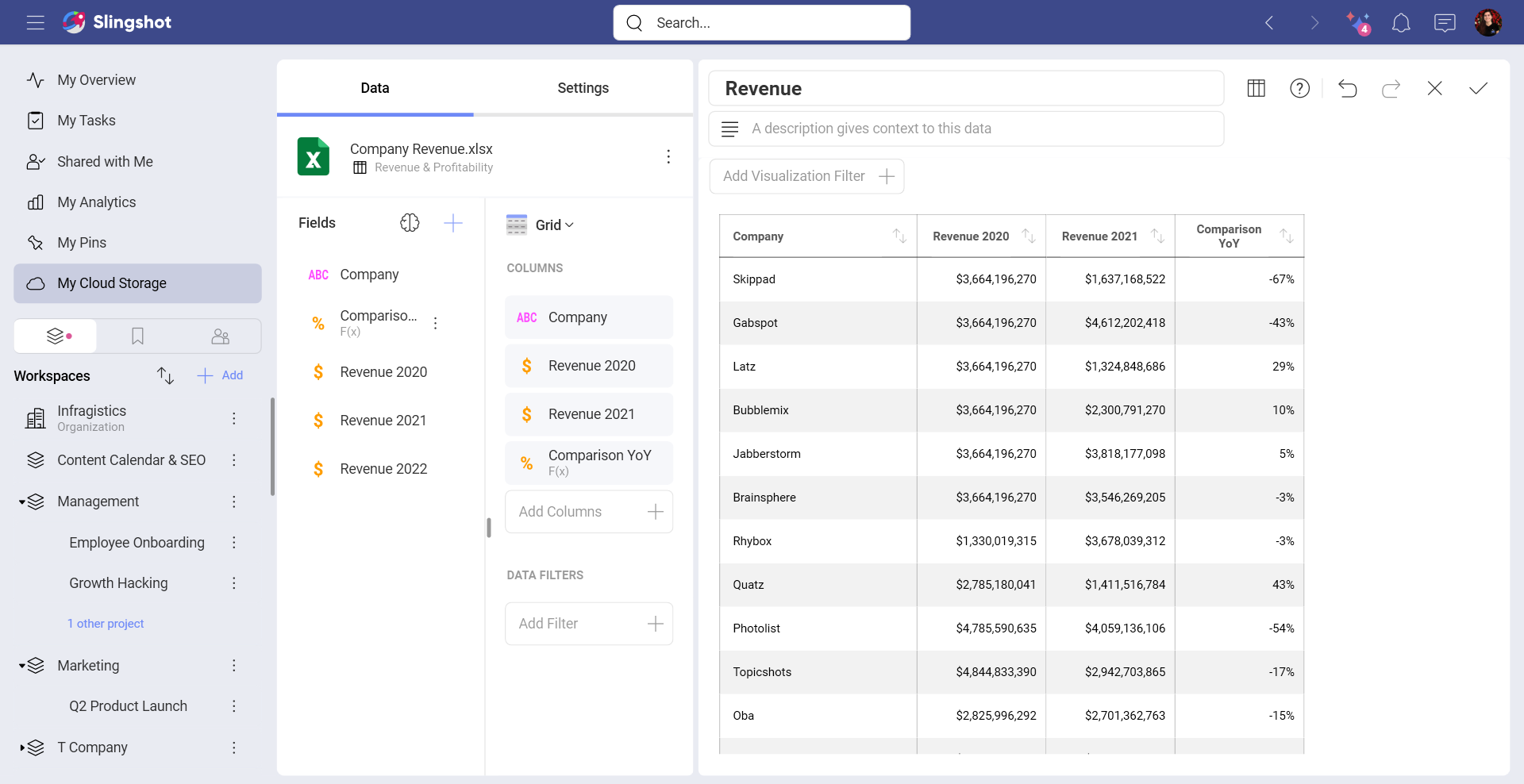Samples, Tips, and Useful Cases
This topic includes the following information:
Basic Sample Expressions
The following are a set of calculated field sample expressions.
| Function Name | Sample Dataset to Test Function | Expression | Sample Output |
|---|---|---|---|
| Opposite Value | HR Dataset | -[Wage] | -36,542.00 (for Joan Baez) |
| Age | HR Dataset | (today()-[BirthDate])/365 | 50.13 (for Joan Baez) |
| Name & Department | HR Dataset | [Fullname]& ", " &[Department] | Joan Baez, Development (for Joan Baez) |
| Sales Percentage | Sample Data | [New Sales]*100/sum([New Sales]) | 9,26% (for Japan) |
| Name starts with J | HR Dataset | if(find("j",lower([Fullname]),1)=1,"Starts with J",0) | Starts with J, 0 |
| Deviation from Avg | HR Dataset | [Wage]-average([Wage]) | -50476.71 (for Joan Baez) |
Converting Unix TimeStamps to Usable Dates
Unix times, defined in the seconds elapsed since January 1st, 1970
("Epoch" time) are particularly useful because they represent all
timezones at once. You can import data sources with unix timestamps and
convert them into usable dates with the date
formula.
((([Unix Time Stamp]/60)/60)/24)+DATE(1970,1,1)+([Timezone]/24)
Where:
Original Field: [Unix Time Stamp]
Convert to Minutes: /60
Convert to Hours: /60
Convert to Day: /24
Adding Epoch Time: +DATE(1970,1,1)
Adding Timezone: +([Timezone]/24)
The timezone can be entered as a number, or you can use one of your fields with a number. In either case, it must be GMT time.
YoY Analysis: Comparing Revenue Figures for a 2-Year Period
You can create calculated fields, for example, to carry out a simple YOY analysis.
Let's take a look at the following dashboard, which has the different divisions for a company and the revenue they represented during two different years.
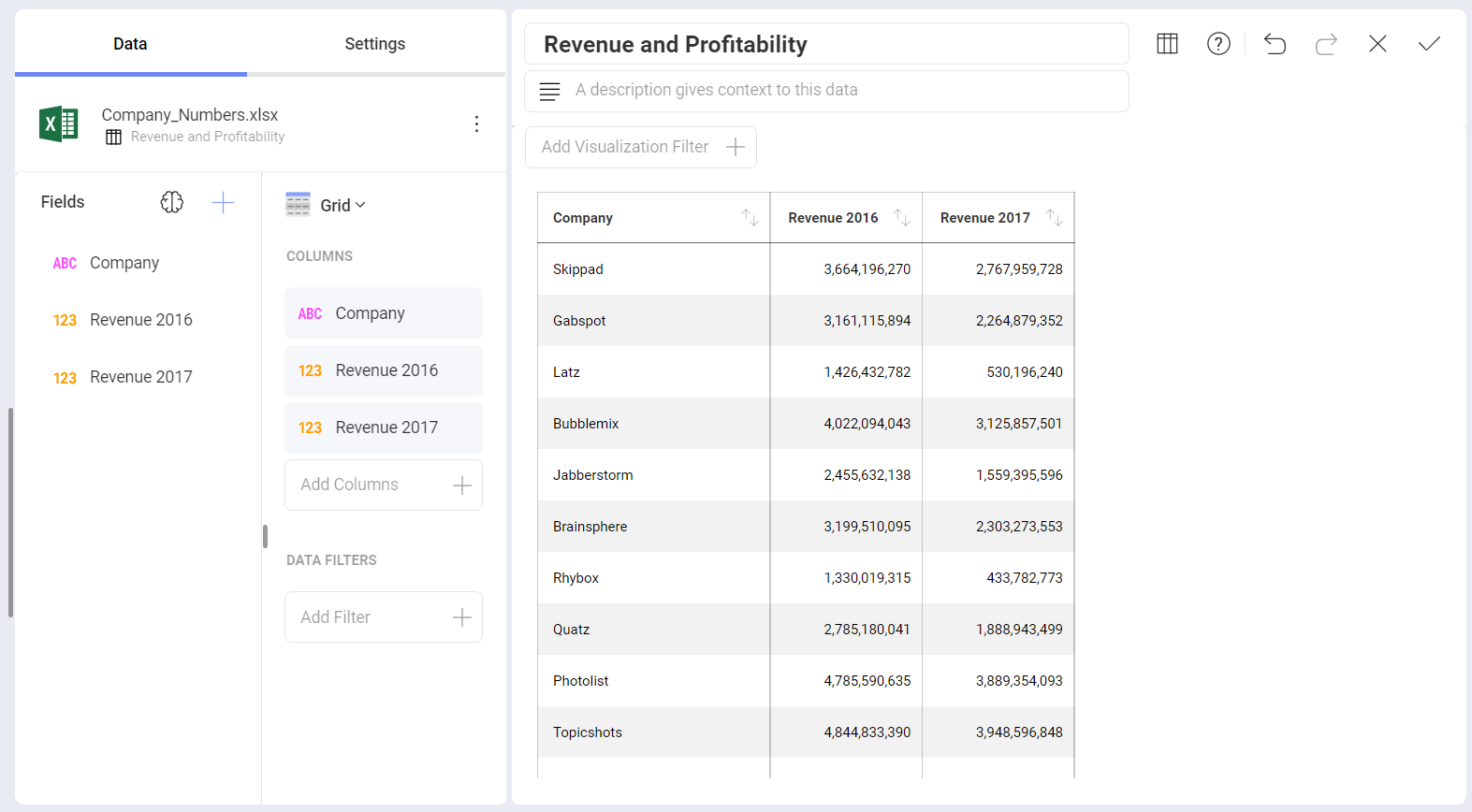
You can compare the two figures by using the following calculated field. The "-1" is used to subtract the total difference for the year.
([Revenue 2021]/[Revenue 2020])-1
You can then either keep the number, or format it as a percentage.