Managing Your Data Source Credentials
When configuring certain data sources in Analytics, you need to provide your account credentials for these services to access your information. These credentials are encrypted and automatically stored by Analytics for future use.
To access and manage all your credentials:
Select your profile picture (top right corner).
Click/tap on Settings.
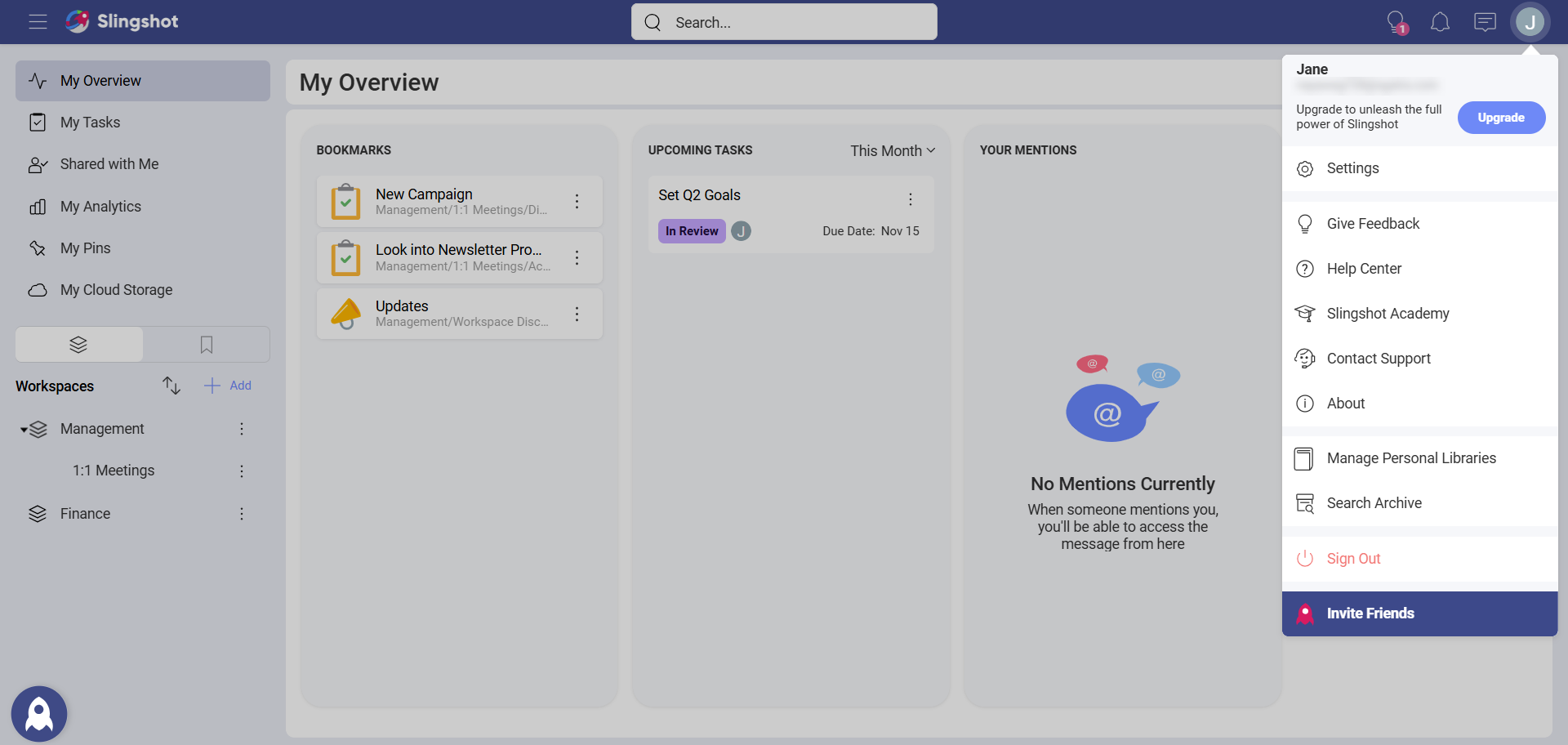
- Choose Data Source Credentials.
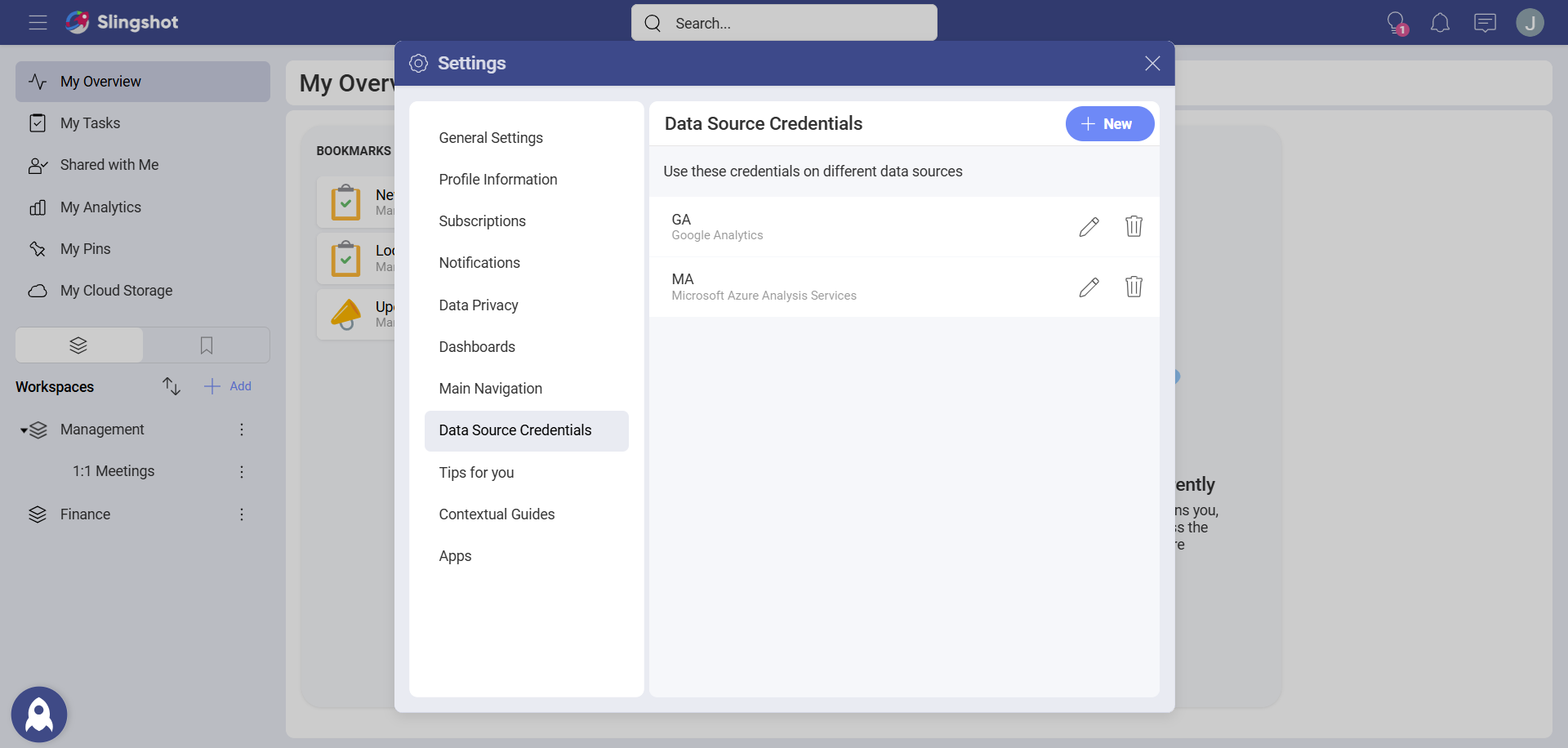
Adding New Account Credentials
In the Data Source Credentials section, you can add and remove credentials for all your data sources accounts. To add new account credentials follow the instructions below.
In Data Source Credentials, click/tap on the + New blue button (upper right corner).
The Add Credentials menu will opened up:
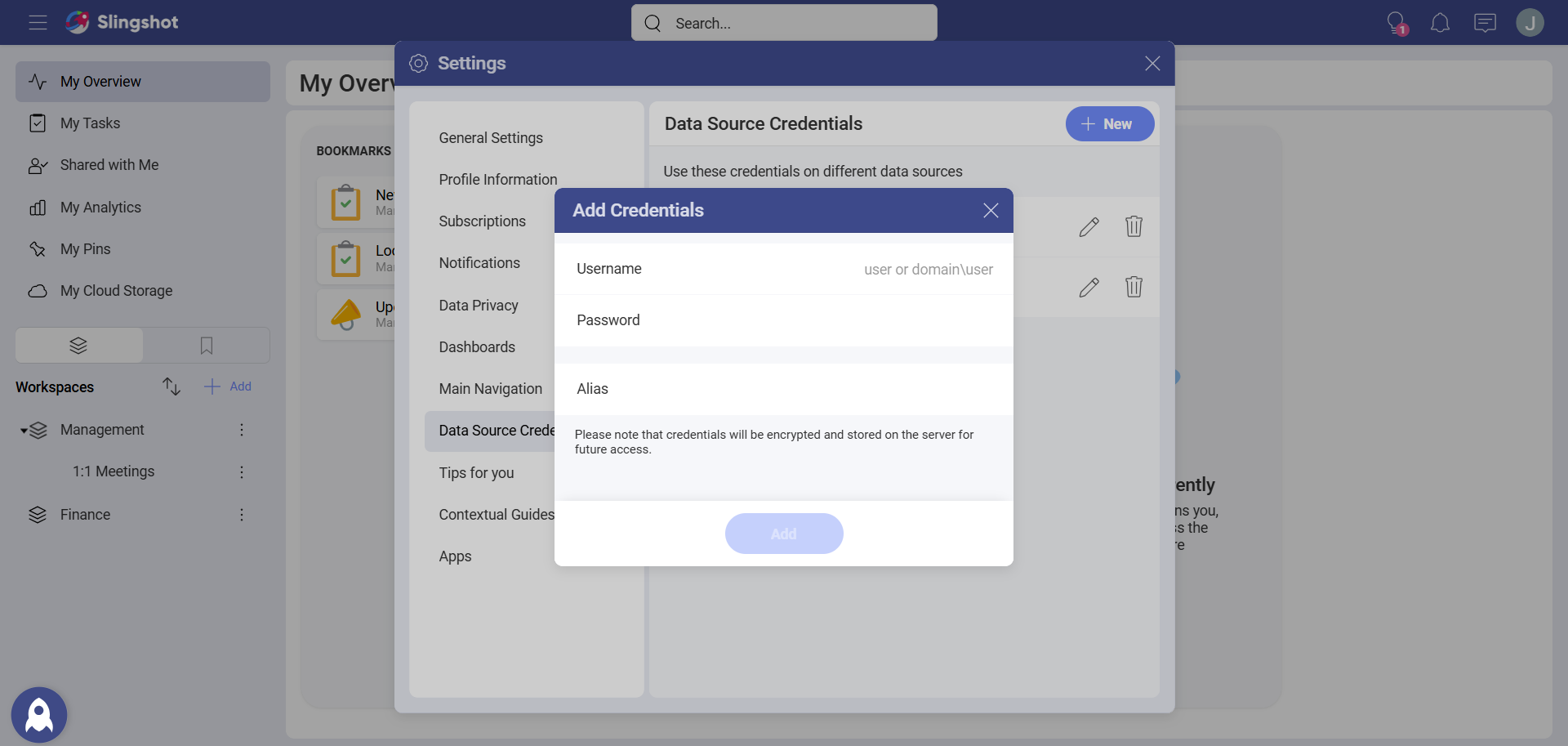
Here, you need to fill in the following information:
Username/Domain: the username or the name of the domain for the service.
Password: the password to access the service.
Alias: choose a name, which suggests the data source(s) you are going to access with these credentials. It will be displayed in the list of accounts when connecting to a data source.
- Click/tap on Add to finish the process. You will find your newly saved credentials at the bottom of the list in Data Source Credentials.
Using Your Stored Credentials
Unless you remove them, the accounts' credentials stored in Analytics will always appear in the list of accounts when configuring a data source requiring credentials.
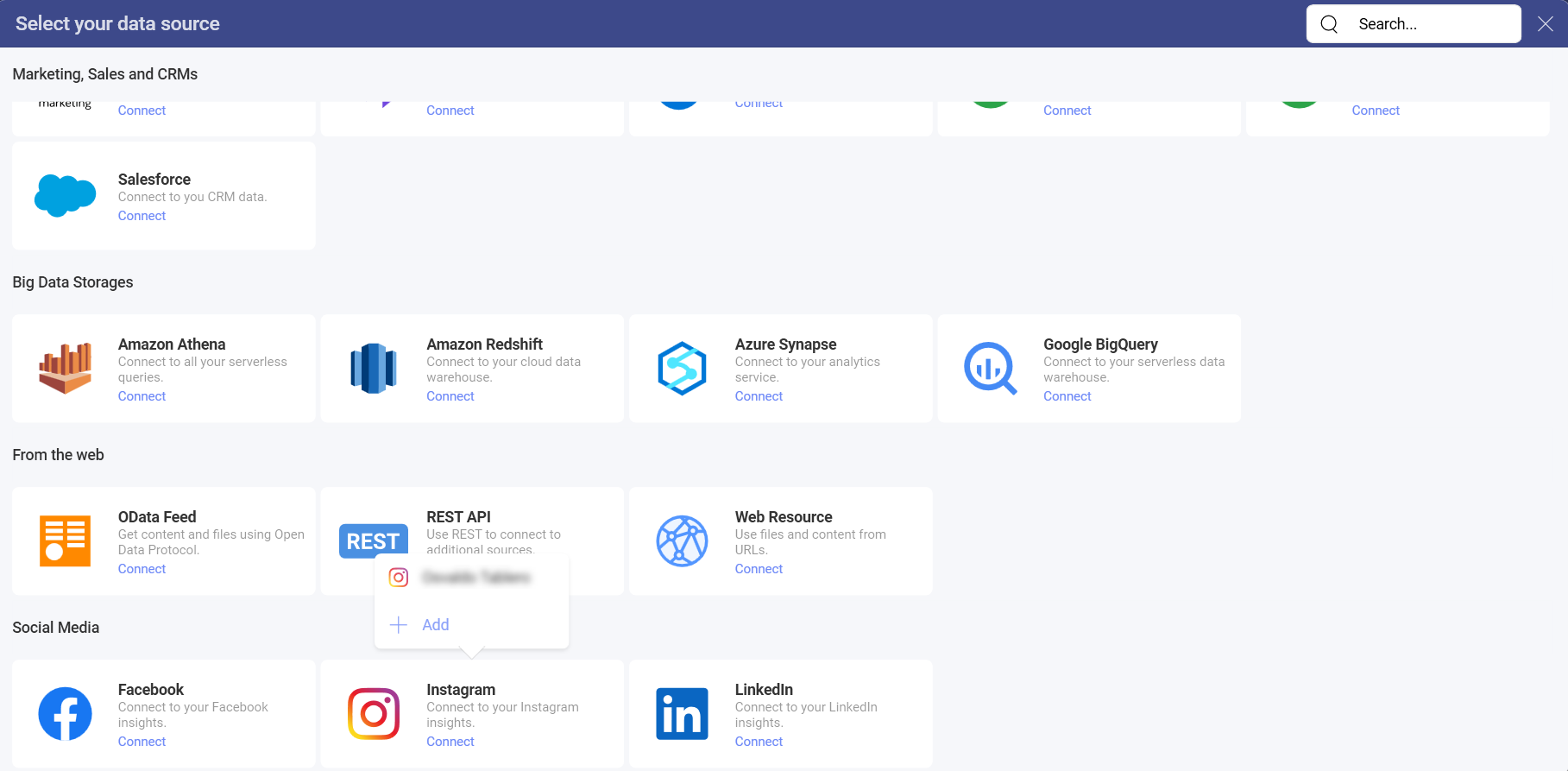
[!NOTE] Useful tip! Take your time to add and organize here all credentials that you intend to use with multiple data sources.
