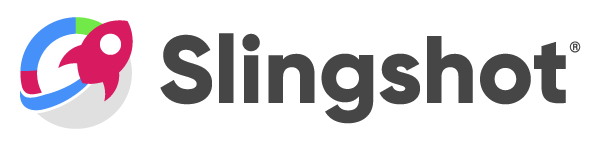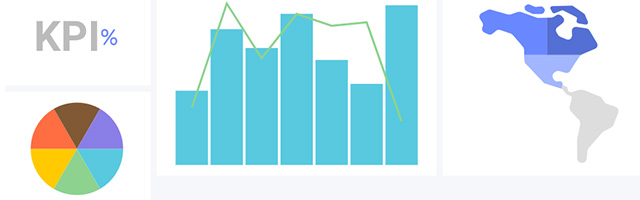Learning Center
How can we help you?
Frequently Asked Questions
It’s the virtual representation of a user, a group of credentials, profile information, settings and content owned by the user. Seems familiar, right? As a Slingshot user you own different types of content like the files you upload, the messages you write and the dashboards you create. All those are part of your Slingshot account and are associated to you as a user. That being said, you do have full control over the content you own.
Slingshot’s workspace provides you with a screen where you can combine different tools that support your work. It’s also very close to the traditional understanding as it delivers an area where you can communicate and collaborate with others.
The organization workspace is named after your organization (for example, your company’s name). Members need to log in with their organization’s email to be associated with the organization’s workspace. Team members in the organization workspace can share Discussions, Content, and Analytics with each other.
Workspaces can be associated with the organization’s workspace or not. They can include members from within and out of the main organization. Workspace members share not only Content, Analytics, and Discussions, but also tasks and sub-workspaces.
In Slingshot you can have personal and shared tasks, they work pretty much the same, but they do have a few differences detailed below. Only you have access to your personal tasks and you can find them in your personal space (Home). All the members of a workspace can access the tasks created within that workspace, no matter who is assigned. And every member can manage these shared tasks freely.
Notifications are designed to keep you updated of any changes in workspaces, tasks, messages, mentions, and dashboards. You can learn that a task was assigned to you, that you are removed from a workspace, someone sent a message in a discussion thread you’re following, and more.
Learn MoreConnect to the most popular data sources without setting anything up on the server. Get real-time insights by connecting directly to SharePoint Online, Google Drive, OneDrive, Microsoft Analysis Services, Microsoft SQL Server, CRM, and many more.
The dashboard creation experience in Analytics includes:
Within this section, you will find basic, step-by-step tutorials for the Analytics visualizations. All sections use the Data Visualizations data source, which you can download using this link. For specific information on what each visualization supports, visit the Data Visualizations section of the documentation.